
Free Support Centre for Customers
Support FAQ
Welcome to our support page, to save you money and to help you diagnose and solve some of the most common problems we have developed this FAQ-style guide. Please click on the question below and we will try to help you as much as possible.
This is our free support resource for clients, we have made every effort to resolve every issue you may encounter with your website. If your issue is not resolved here or you require additional support, you will, unfortunately, be required to pay for that support.
Please pick what issue you are having:
Website Issues
Hosting Issues
Where do I go to login to my website to make changes?
If your website is built on a CMS (this means you can edit your website) we would have provided you previously with a username/password and a link to access the backend of your website to make changes. It is easy to login to your website to make changes assuming you remember your username & password. We build websites on 3 different CMS platforms which are:
- Joomla
- WordPress
- Magento
Depending on which CMS your website is built on depends on what address you go to when logging in.
Joomla
Go to www.mywebsite.com/administrator (you must replace mywebsite.com with your own website address), for instance this website is built on Joomla and you would go to www.irelandwebsitedesign.com/administrator – go there now and you will see the login page.
WordPress
Go to www.mywebsite.com/wp-admin (you must replace mywebsite.com with your own website address), for instance our other website www.whelanwebdesign.com is built on WordPress and you would go to http://www.whelanwebdesign.com/wp-admin and you can see the login page.
Magento
Go to www.mywebsite.com/admin (you must replace mywebsite.com with your own website address), for instance this website www.flowersbyrayonline.com is built on Magento and you would go to www.flowersbyrayonline.com/admin and you can see the login page.
Still stuck?
If none of the options above worked for you then it is possible your website is not built on a CMS. If you want to make changes to your website then you have 3 options:
- To check if your website is built on a CMS go to this website www.whatcms.org and put in your website URL, it will tell you what CMS your website is built on.
- If your website is not built on a CMS you can ask us to rebuild your website using a CMS – prices for CMS based websites start from €6,000+VAT
- Ask us to make the changes for you, as your website is hardcoded you need an expert, our prices for ad-hoc support cost €150 per hour or you could look at signing up to one of our support and maintenance packages where we can help make changes for you for only €100 per hour.
Prices correct at time of writing 4/10/2021 and are subject to change.
How do I reset the username or password for my website?
If your website is built on a CMS (this means you can edit your website) we would have provided you previously with a username/password and a link to access the backend of your website to make changes however if you have forgotten the password or cannot locate the email you can follow these instructions to reset it:
We build websites on 3 different CMS platforms which are:
- Joomla
- WordPress
- Magento
Depending on which CMS your website is built on depends on what how you reset the password. You should figure out what CMS your website is built on first, to check what CMS your website is built on go to this website www.whatcms.org and put in your website URL, it will tell you what CMS your website is built on. It should be one of the 3 mentioned above or none.
Joomla
If you have forgotten your login to your Joomla website you may try going to www.yourwebsite.com/index.php?option=com_users&view=reset were you need to replace the yourwebsite.com part with your actual website address. You will then need to enter your username and an email will be sent to you to reset it. If you are a superuser this may not work so if this does not work there is a more complicated method to reset your password which an expert can do, you could ask us to do this for you but you will need to pay for ad-hoc support. That said if you are a little technical and up for a challenge you can try follow these steps (be careful though, if you change the wrong thing you may break your website and this will be more costly to fix)
- Log into your cPanel account and click on phpMyAdmin menu. * In case you do not remember the name of exact database assigned to this website, you may find it in configuration.php file, which is located in the root folder of your Joomla installation.
- Inside phpMyAdmin find the correct database name and click on it.
- List of tables will show up. Scroll down to find the one called users and click on it
- Look up the user you want to change the password for and click on Edit button against it.
- In the opened window locate the password option and replace the current password with the new password in the Value column. Then change the function to MD5 in the “Function” column and click Go. That’s it!
WordPress
Use the Lost your password link on the login screen. To do this go to www.yourwebsite.com/wp-login.php?action=lostpassword (change yourwebsite.com to your actual website address), you will then need to enter your username or email address that is associated with your account, you will then receive an email to reset it.
If this does not work then there is a manual but more time-consuming way to reset the password through the database with phpMyAdmin which an expert can do, you could ask us to do this for you but you will need to pay for ad-hoc support. That said if you are a little technical and up for a challenge you can try follow these steps (be careful though, if you change the wrong thing you may break your website and this will be more costly to fix)
- Log into your cPanel account and click on phpMyAdmin menu. * In case you do not remember the name of exact database assigned to this website, you may find it in the wp-config.php file, which is located in the root folder of your WordPress installation.
- Inside phpMyAdmin find the correct database name and click on it.
- List of tables will show up. Scroll down to find the one called wp-users and click on it.
- Look up the user you want to change the password for and click on Edit button against it.
- In the opened window locate the password option and replace the current password with the new password in the Value column. Then change the function to MD5 in the “Function” column and click Go. That’s it!
Magento
To reset your Magento password go to your admin login page e.g. www.yourwebsite.com/admin on this page you should see a link that says: Forgot your password? Click on that and enter your email address. If this does not work you may need an expert to help you access your website, we can help but you will need a support package or to pay for ad-hoc support. If you are feeling techie yourself (but you need to be careful in case you break your website completely) you can follow these steps:
You can reset your Magento administrative password directly through the database related to your website application. You can access the database through cPanel -> phpMyAdmin tool.
Once you have opened the phpMyAdmin tool choose the corresponding database* from the dropdown menu on the left side. After that click on the SQL tab in order to be able to execute the following MySQL query:
UPDATE `admin_user` SET `password` = MD5(‘NEWPASSWORD’) WHERE `username` = ‘ADMINUSERNAME’;
where:
admin_user – this is database table from the Magento database. Bear in mind that this table may have a prefix such as “mg_” or a different one. You will see the prefix of the database once you access the phpMyAdmin tool and select the database. The database tables will be listed and you will see if there is a database prefix or not. If there is a prefix you should replace the admin_user name with the correct database table name, i.e. mg_admin_user.
NEWPASSWORD – the desired password which you want to be set.
ADMINUSERNAME – your Magento administrative username, i.e. admin.
Execute the query and your new password will be set.
*If you are not sure exactly which database is related to your website you can find its name inside the following file:
~/app/etc/local.xml
You can open the file through cPanel -> File manager and search for the following line:
where user_magedatabase is the name of the database.
Still stuck, we can help but you need to sign up for one of our support and maintenance packages or pay for adhoc support.
A friend or customer has told me my website looks strange on their computer
It is possible that your website is fine and their is something wrong with your customer or friends computer. Some browsers are so old that they are no longer supported by more modern/up to date websites, visitors might have 3rd party tools installed such as adblocker which could be blocking some items on your page that it thinks are adverts, this would show the page differently (unfortunately if this is the case you would need to talk with the adblocker company or other 3rd party company), we suggest to ask the visitor as much as you can, find out the following:
How to disable adblocker
- What browser & version are they using?
- What device are they are on?
- Can they give you a screenshot?
- What page are they looking at?
- Do other websites look strange for them?
- Can they send you a screenshot to see exactly what the problem is?
You should try replicate the issue if possible, find the same device or similar and open in the same browser version as they are using. If you find the device they are using is way out of date or the browser then this would be an issue with their device which needs fixing. For example Windows XP which some people are still using was released 14 years ago.
Finally their computer might be infected with malware, these cause popups and things to appear on websites that shouldn’t be there at all. This could also be the issue.
If they are visiting your website on an Apple device and your website was built before 2012 it is possible that certain elements of the website used flash, flash is a perfectly fine system for creating slideshows and interactive items in however it is not supported by Apple devices. If your website contains flash it is probably so old that it would be worth rebuilding your website.
If you do need our help with this it can be time-consuming to diagnose the issue and if we can duplicate it and it is a recent browser/device then it is likely we can fix the issue. We would need to charge you for the time spent diagnosing and replicating the issue so it is best if you can gather as much information before you contact us. If you do not have a support/maintenance contract in place we can give you ad-hoc support and you can contact us for more information.
Adverts on my website do not show
Their are many tools such as adblocker which block adverts from showing on peoples computers. This is a software the visitor has installed on their computer and their is no way around this. Please check if this is the case. If this is not the case or you are unsure you should contact us. If you do not have a support/maintenance contract in place we can give you adhoc support and you can contact us, pricing information can be found at the bottom of the page.
How to disable adblocker
My website won't load and might be offline
First step is don’t panic, check the URL is correct. This might be an issue with your computer or internet connection or indeed your website might be offline. Check if your website has an error message similar to:
This Account Has Been Suspended. If you are just a visitor please contact the website owner, if you are the website owner please contact Hosting Ireland www.hostingireland.ie to put your website live again.
If your website has just been added, visitors may be directed to your older website. It takes a while for DNS servers around the internet to become updated. Propagation time can range between a few hours and a few days. After this, it should not be an issue.
If you see a message that says something like “Please renew your domain now” or a bunch of adverts on the page.
That message or a message like it would indicate that you have left your website to expire in which case contact us now to renew your website.
If that is not the case then go to www.isup.me and type in your website address, this will tell you if the website is just down for you or for everyone. If it is down for everyone still do not panic, sometimes the server your website is on may have maintenance or work being carried out in which case it might be temporarily offline, check again in an hour. If the website is still down then contact us, if the server is down we can let you know immediately, if it is just your website and you have a support and maintenance plan in place no problem otherwise you may need to pay for ad-hoc support and we would ask that you prepay for a number of hours before we start work.
My website is slow to load
This could be a temporary issue, from time to time a server may run slowly especially when it is backing up your website, getting alot of traffic or running an update. Sometimes this may also be a problem with your computer. The first step would be to test the website speed on a website such as tools.pingdom.com this will tell you if your website is running slow or not.
If this is not an isolated issue and happens all the time it may be an issue with your website, maybe you have too much content loading on the page or some images are not optimised, this can happen especially if you are making changes to your own website.
We can take a quick look but you must have a support package in place, if not we can charge you an adhoc fee to take a look.
My website has a weird message
Depending on what the message says will will indicate what the problem is. A message that mentioned a database would mean that your database may have crashed, this is possible if you have a CMS based website.
If the message says your website is suspended it may be because you need to renew your domain/hosting.
If the message reports an error then reading the error might give a clue. Anything mentioning PHP or Apache would indicate that this is a server/website conflict.
If you are not seeing an error but in said some political type message or mention of a hacker or that the website was hacked by: might be a good indication that your website has been compromised. The best way to avoid being hacked is by keeping the software your website is built on up to date.
In this case it may be very difficult/complicated to fix this issue yourself if you have a support and maintenance package then just let us know and we can take a look and advise on what work is required. If you do not have a support and maintenance plan in place we will need to get you to sign up to an account for ad-hoc support. In this instance, it will be difficult to estimate how long it will take to fix the website so we would probably charge for a number of hours to investigate the issue first and then come back with an indication of how long the site will take to repair.
An old version of my website is showing
Google has told me my website has been hacked

Detailed information and help can be found here: https://sucuri.net/guides/how-to-remove-google-blocklist-warning/
Most likely your website is hacked, it is important to solve this immediately as Google is now aware of the issue, you could have us look into it for you if you like? This issue could take quite a while to resolve so please be aware that a fee will be required and the price will depend on the complexity of the issue and your website.
If you don’t have a support plan in place we will be able to help you with ad-hoc support though when dealing with a website that is hacked it may stay vulnerable and get hacked again in which case it might be worth your while signing up for a support and maintenance package where we work going forward to keep your website clean and secure.
How can I tell if my website is hacked?
First we recommend looking up Securi SiteCheck sitecheck.sucuri.net and scanning your website, this will pick up many problems with your security. You can also log in to Google Webmaster tools who can also perform a scan. You can also try isithacked.com.
The best course of action is to contact us and get our help. Unfortunately depending on the damage done to the website it may be a difficult job to clean up and could be a days work to ensure it fixed and stays safe.
It is important to fix this straight away as it may affect your Google ranking.
If you don’t have a support plan in place we will be able to help you with ad-hoc support though when dealing with a website that is hacked it may stay vulnerable and get hacked again in which case it might be worth your while signing up for a support and maintenance package where we work going forward to keep your website clean and secure.
What do i do if my website is hacked?
Before you delete anything, always make a full back-up of your site. That way, you won’t be stuck at square one if something unforeseen happens.
Once you’ve identified the suspicious code and links on your site, the best way to clean them is to find and download the affected files, using your FTP application. Make the necessary deletions and modifications, and then re-upload them, replacing the infected files with the clean ones. When this is complete, give your entire site another thorough scan to make sure you didn’t miss anything during your repairs.
When the scans come back clean, and you’ve removed all unnecessary files, be sure to change all of your passwords, including your WordPress passwords, admin account passwords, and the passwords for your FTP, Hosting Control Panel, and SSH accounts. This will make your site even more secure and help prevent hackers from exploiting old passwords to regain access to your site.
Also, be aware that some especially fiendish malware will install a scheduler on your server. By adding a task to your Cron Jobs (or similar scheduler), these applications can reinfect your newly-cleaned system again and again unless you remove the Cron Job. If your server uses Cron Jobs, access your scheduler (usually via your hosting control panel, e.g. cPanel) and delete any suspicious tasks.
If this is way to complicated for you (and most likely is) the best course of action is to contact us and get our help. Unfortunately depending on the damage done to the website it may be a difficult job to clean up and could be a days work to ensure it stays safe.
If you don’t have a support plan in place we will be able to help you with ad-hoc support though when dealing with a website that is hacked it may stay vulnerable and get hacked again in which case it might be worth your while signing up for a support and maintenance package where we work going forward to keep your website clean and secure.
How can I track traffic to my website?
When we build a website we always install Google Analytics for tracking traffic to your website. Your Google Analytics will always be associated with a gmail email address. With this in mind please log in to your gmail account and then in the browser go to analytics.google.com. If for any reason you do not have access to this or it was never setup for you then we can easily set it up for you. If you want a simple Analytics installation on your website we would either do this as part of a support and maintenance package or charge you as an adhoc change.
Google Analytics Video Tutorial
Google Analytics can be very daunting if you have never used it before and we can help train you to interpret the data, if your interested in some SEO training please get in touch.
My website does not load properly on certain devices
Website has a database error, what does this mean?
Your website is built on a database (a database is where alot of the text comes from). If you get this error it is possible your database is corrupt, has broken or stopped working. It is possible that this is an intermittent problem in which case if you wait 1 hour before getting too worried. If you have a support and maintenance plan in place you should be okay as we would take regular backups.
If you do not have a support and maintenance plan in place we may still be able to help you with adhoc support but you will need to sign up for an account.
How can I turn my website off?
Depending on the CMS you are using but it is possible to temporarily take your website offline.
We use 3 CMS’s (Joomla, WordPress and Magento) and depending on the system depends on how this can be done.
Joomla
Click on the Global Configuration button in the main Control Panel or click the Site? Global Configuration menu item. Find where it says Site Offline and change the radio button from No to Yes
WordPress
With WordPress you either need to change the code or install this plugin: wordpress.org/plugins/site-is-offline-plugin/
Magento
To put a Magento site in maintenance mode, you need to create an empty maintenance.flag file and upload it to the root folder of your site.
If your website is not built on a CMS you will need to contact us as this is a coding related change.
If either of these tasks are too difficult don’t worry, we can help you with it, you will either need to have a support and maintenance plan in place or have signed up for adhoc support.
How to update your website CMS
To update your CMS may mean having access to the server, all Cloud Host Ireland and Ireland Website Design customers have access to their own server however Whelan Web Design customers are on a shared server and would require us to provide the update to the website.
Joomla Instructions here:
www.siteground.com/tutorials/joomla/upgrade-joomla.htm
WordPress Instructions here:
codex.wordpress.org/Updating_WordPress
If either of these tasks are too difficult don’t worry, we can help you with it, you will either need to have a support and maintenance plan in place or have signed up for adhoc support.
How much does support cost?
We offer support and maintenance plans to help avoid many of these issues in advance, these start from €200 per month and depending on your package may have a certain level of support built in, usually additional work within a support plan is done at €100 per hour. If you require adhoc work done to the website you also need to have signed up an account form. Changes done adhoc usually cost €150 per hour.
How can I get support?
Easy contact us and we will send you an outline of our support and maintenance agreements and an account signup form.
What does this padlock mean?
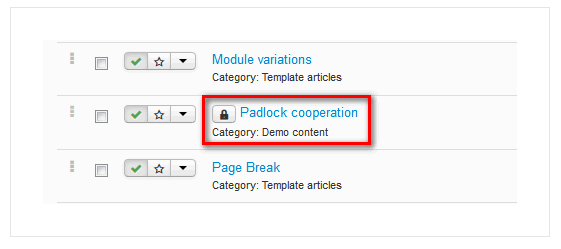
Joomla Core Components like content (articles), categories, menu, modules, extensions, etc, contain in their database table structure a field called “Checked-Out”, which can take 2 values: “0” for Checked-In status, or the actual user ID for Checked-Out status.
When any user is editing a specific item e.g. an article, Joomla’s system changes this item’s “Checked-Out” value from 0 to the this user’s ID, which means that the item is currently in “Checked-Out” status.
The item will revert to its “Checked-In” status (Checked_Out = 0) when the user clicks on the “Save” or “Close” buttons of the item.
During the Checked-In status, Joomla displays this Padlock icon next to the item’s title in the items list, to indicate that the item is currently being edited by a user.
Furthermore, Joomla won’t allow any other user to access the same item simultaneously.
This is to prevent undesired results and confusion in the backend as if more than 1 user would be able to edit the same item at the same item, only the changes of the last user that would click the “Save” button would take place.
An interesting side note here: A padlock may appear even when no other admin user is logged in, or even when the site has only 1 administrator. As said an item will enter in Checked-Out status when being in Editing mode. The status will only revert to Checked-In when the user clicks on the Save or Close button.
These buttons are triggering the functions to update the database. If for any reason the user leave the editing mode of this item, without clicking those buttons, then the item will continue to have the value of the User ID for the Checked_Out field in the database, which will make Joomla believe that this item is still under editing mode.
How to unlock the item
Usually in multi-user environments, you will want to wait for the other user to complete his work on this item. It’s recommended to contact him and ask him about the status of his work. You can find who is the user that edits the item, by hovering with your mouse over the padlock, and a tooltip with the relevant info will appear.
To unlock the item, you need to have backend administration access and the required permissions to access the Checked-In functionality.
- 1 Item Check-In In the back-end administration items list (e.g. articles list), you can either click on the padlock icon to unlock that specific item.
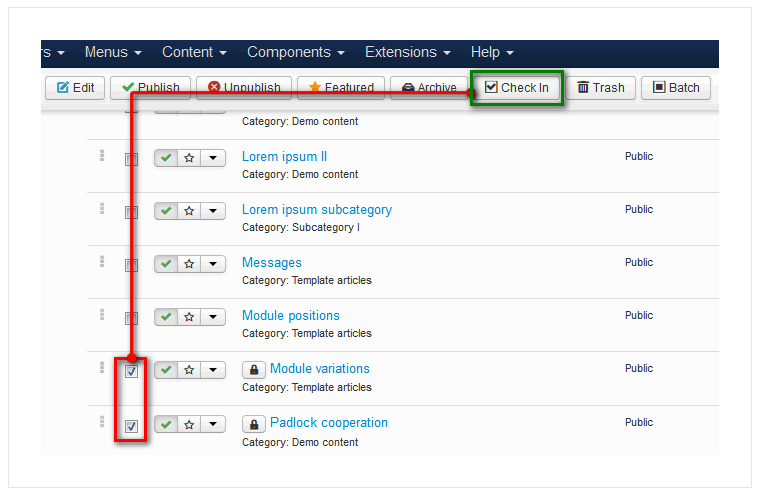
- Multiple Items Check-In of the same List If there are more than 1 locked items that you want to unlock in the list, you can tick their checkbox and then click the Check-In button, on the toolbar
- Global Database Check-In Finally, there is a Global Check-In, under the “System” menu, where you can Checked-In all database tables that support the Checked-Out feature at once. Be aware though, that this should be used with caution, especially in multi-users sites, to avoid any issues/confusions as described above.
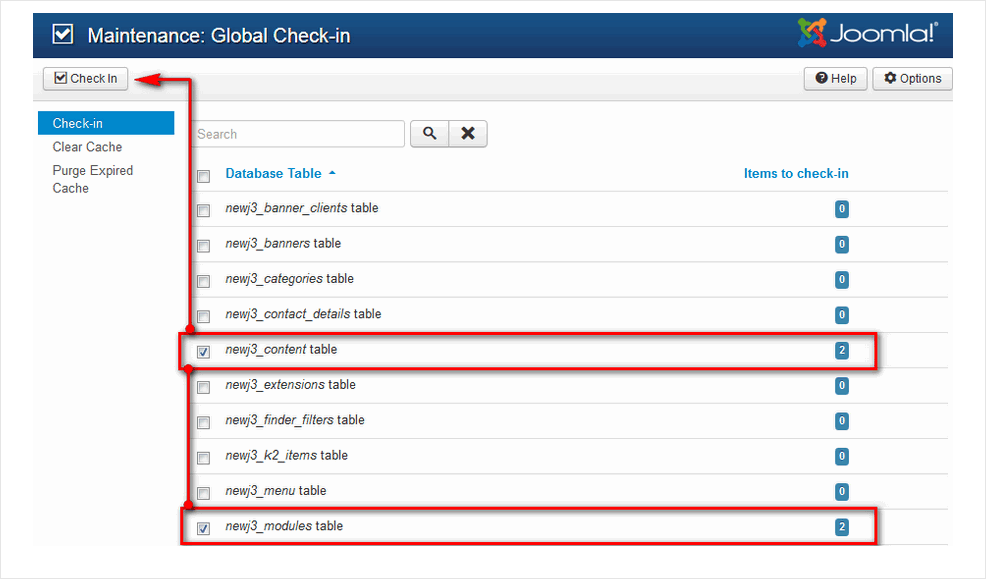
How do I access my hosting account?
This depends on which company setup your website and when you joined.
Whelan Web Design before September 2015
You, unfortunately, have no access to your own hosting/server, you are on a shared server with 200 other clients and we cannot give you access to just one account without giving you access to all. Some of our clients are in the same business or industry and may be competitors so as you can understand it would be impossible for us to give you or your competitor access to this shared hosting account.
Depending on the work needed doing we can either:
- a) Do it for you (you must be on a support and maintenance plan or sign up an account form to have ad-hoc changes done).
- b) Migrate your website to our new hosting platform, giving you access to your hosting account and cPanel. Unfortunately, this is not very easy to do and would require us to migrate all of your files, email accounts, database and settings. Depending on the complexity of your website would depend on how long and at what price we would charge to do this for you (you must be on a support and maintenance plan or sign up an account form to have ad-hoc changes done). Your annual fee’s for hosting would not change.
Ireland Website Design customer, Cloud Host Ireland customer or a customer of Whelan Web Design after September 2015
In this case you can go to www.hostingireland.ie and you can log into the client are here: clients.hostingireland.ie/index.php?rp=/login Once in the client are look for services and then click on cPanel login and you will then be in your hosting account.
Client Area Features - Including Paying Your Invoices
Introduction
Your Client Area allows you to manage your acccount 24/7, 365 days a year. You can update your details, order or upgrade hosting packages, register a domain name, review, pay or cancel invoices online. To access these features you will need to log in to your Client area at clients.hostingireland.ie/index.php?rp=/login (if you do not know your login, contact support and we will send your details to you).
Amending Your Details
To update your details simply select Update Your Details in your Client Area homepage clients.hostingireland.ie/index.php?rp=/login. From here you can amend your contact information and address, password and credit/debit card details. (You must keep your card details up to date if you want to ensure your domains and hosting services are automatically renewed.)
Finding your Invoices
Due Invoices are shown as soon as you log in to your client area under the Due Invoices heading. You can also access all invoices in the drop-down menu under My Invoices in the Billing menu.
Paying your Invoices
In your Client Area homepage clients.hostingireland.ie/index.php?rp=/login select the invoice you want to pay, you can select multiple invoices by ticking more than one invoice. Click Pay Selected and enter your credit/debit card details and select Make Payment. You’ll be sent an automated email to confirm we’ve processed your payment.
Keeping Your Card Details Up To Date
To update your credit card details in our system you can click Update Your Details or Billing and then select Credit Card Details. From here you can amend your details. It’s important that you keep your card details up to date if you want to ensure your domains and hosting services are automatically renewed.
If you still require help with this you can either order some adhoc support which is provided at €75 per hour or you can have this fixed under a support and maintenance package.
How do I access my cPanel account?
If you were an Ireland Website Design customer, Cloud Host Ireland customer or a customer of Whelan Web Design after September 2015 then you will have access to your own cPanel account.
First go to: clients.hostingireland.ie/index.php?rp=/login. Go to services and then open cPanel.
If you need our help you will either need to have a support and maintenance plan in place or have signed up for ad-hoc support.
If you are a Whelan Web Design customer, unfortunately, have no access to your own hosting/server, you are on a shared server with 200 other clients and we cannot give you access to just one account without giving you access to all. Some of our clients are in the same business or industry and may be competitors so as you can understand it would be impossible for us to give you or your competitor access to this shared hosting account.
Depending on the work needed doing we can either:
- a) Do it for you (you must be on a support and maintenance plan or sign up an account form to have ad-hoc changes done).
- b) Migrate your website to our new hosting platform, giving you access to your hosting account and cPanel. Unfortunately, this is not very easy to do and would require us to migrate all of your files, email accounts, database and settings. Depending on the complexity of your website would depend on how long and at what price we would charge to do this for you (you must be on a support and maintenance plan or sign up an account form to have ad-hoc changes done). Your annual fee’s for hosting would not change.
If you need our help you will either need to have a support and maintenance plan in place or have signed up for ad-hoc support.
Video Tutorial
In this tutorial the website to go to login is clients.hostingireland.ie/index.php?rp=/login
My website is down or may be offline
First step is don’t panic, check the URL is correct. This might be an issue with your computer or internet connection or indeed your website might be offline. Check if your website has an error message similiar to:
This Account Has Been Suspended. If you are just a visitor please contact the website owner, if you are the website owner please contact Cloud Host Ireland < ahref=”http://www.cloudhostireland.com”>www.cloudhostireland.com to put your website live again.
Or if you see a message that says something like “Please renew your domain now” or a bunch of adverts on the page.
That message or a message like it would indicate that you have left your website to expire in which case contact us now to renew your website.
If that is not the case then go to www.isup.me and type in your website address, this will tell you if the website is just down for you or for everyone. If it is down for everyone still do not panic, sometimes the server your website is on may have maintenance or work being carried out in which case it might be temporarily offline, check again in an hour. If the website is still down then contact us, if the server is down we can let you know immediately, if it is just your website and you have a support and maintenance plan in place no problem otherwise you may need to pay for ad-hoc support and we would ask that you prepay for several hours before we start work.
Customers say they cannot access my website
This could be an issue with the clients computer, to test if your website is actually offline or not you can look it up on www.isup.me and it will tell you if your website is down or not.
If your website is down it could be down temporarily due to maintenance, sometimes our servers go offline for about 1 hour to carry out some scheduled maintenance or updates.
After 1 hour if your website is still down there maybe an issue. Please visit the website and see if there are any warning messages if the website mentions it is suspended this would most likely be because the domain or hosting was not renewed. If you need to renew your website just get in touch.
If this is not the case and your website is still down it is likely your website is broken and needs to be fixed and this is not something you can resolve yourself, in this case, we will take a look at it for you, you will either need to have a support and maintenance package in place or an account set up for ad-hoc support.
How to find the password for my hosting account?
Assuming you are an Ireland Website Design customer or Cloud Host Ireland customer then we would have emailed this to you when we setup the hosting account for you, you can also find your password for your hosting by going here to enter your email address and reset your password:
clients.hostingireland.ie/index.php?rp=/password/reset
If this still does not work we can reset the password for you however you must be on a support and maintenance plan or sign up an account form to have ad-hoc support carried out. There would be a cost associated with resetting your password.
If you are a Whelan Web Design customer you do not have access to your hosting account as it is shared among many websites. This means you cannot access your hosting. Depending on the work you needed doing we can either:
- a) Do it for you (you must be on a support and maintenance plan or sign up an account form to have ad-hoc changes done).
- b) Migrate your website to our new hosting platform, giving you access to your hosting account and cPanel. Unfortunately, this is not very easy to do and would require us to migrate all of your files, email accounts, database and settings. Depending on the complexity of your website would depend on how long and at what price we would charge to do this for you (you must be on a support and maintenance plan or sign up an account form to have ad-hoc changes done). Your annual fee’s for hosting would not change.
Hosting Ireland Video Instructions
We recommend watching this in full screen so you can see the monitor.
I forgot the login/email address for my hosting account
If you cannot remember what email address we used when we registered your website you should check in previous emails from us (or cloudhostireland) we can change the email address on the account for you however you must be on a support and maintenance plan or sign up an account form to have adhoc support carried out. Their would be a cost associated with changing the email address and assisting you with logging into your account.
Whelan Web Design customers from before September 2015 would not have access to their own stand alone hosting account.
How do I move my website to another company?
If you are a Whelan Web Design customer you will need to request an EPP code and that we unlock your domain for you and switch domain privacy off. This is all relatively easy to do but you should give 24 hours before doing the move as you wil need to wait for privacy to be lifted off the domain and this can take 24 hours to happen.
If you require a copy of your website files we can download a copy of them plus a dump of your database however we will charge you for the time spent doing this. In which case you should either need to have a support and maintenance contract in place or signup for an ad-hoc support account.
If you are a Cloud Host Ireland / Ireland website design client you can just log in to your cloudhostireland.com account and give your next website designer access to the account. From this account he or she can unlock your domain, request EPP code and turn privacy off on your domain, they can then easily transfer this away, of course, they are also welcome to rebuild the website on our server.
How to renew my hosting & domain?
This is easy, you have a few options here:
- You can go here: www.irelandwebsitedesign.com/payments.html or www.whelanwebdesign.com/payment Enter in the amount of money due and click pay. Please then follow up with an email to say what the payment was for, keep in mind payments are subject to VAT at 23%.
- If you are hosted on Hosting Ireland you login to your client account here: clients.hostingireland.ie/index.php?rp=/login and pay the invoice that is due
- Alternatively you can call us and we will take credit card details over the phone.
How much does it cost to renew my hosting or domain?
At the time of writing 5/10/2021 our hosting prices are as follows:
- Hosting starts from €50 per month
- Domains start from €25 per year
Some of our customers will provide their own hosting which can be bought from as little as €10 per month.
These prices are subject to change at anytime.
DNS Record andNameserver Amendments
Please note these steps work for all domains except for .ie or .com.au and we charge a fixed fee of €75 for making amendments to DNS records or nameservers on your behalf.
Introduction
This article will explain how you can change your own DNS records from your client area (which you log into at: clients.hostingireland.ie/index.php?rp=/login ). This will enable you to make important changes to your domains DNS records at any time, 24/7, 365 days a year.
For you to amend DNS records, the domain must be using our nameservers. You can check this by performing a DNS lookup on your domain (< ahref=”http://www.zoneedit.com/lookup.html”>www.zoneedit.com/lookup.html).
Location of Domain Editor
After logging into your client area (clients.hostingireland.ie/index.php?rp=/login) select My Domains from the Domain menu at the top of the page. Identify the domain you wish to modify and select Manage Domain where you will be presented with information related to the setup of the domain. Select Manage DNS from Management Tools. This will load up the zone file for your domain where you can make modifications to your DNS records. For more specific information on what is happening on this page, look at this article.
You can also amend the Nameserver details from the same location, along with the Autorenew feature.
If you still require help with this you can either order some adhoc support which is provided at €75 per hour or you can have this fixed under a support and maintenance package.
Updating WHOIS information
You can update the details via the Contact Information option in the client area:
- Click: My Domains
- Manage Domain on the domain in question
- Management tools tab
- Contact Information
Change your details as required then hit Save.
If you still require help with this you can either order some adhoc support which is provided at €75 per hour or you can have this fixed under a support and maintenance package.
.com expiration and restoration
A .com domain has 36 days of renewal grace period after it expires.
After 36 days the domain is then marked for deletion where it remains for 6 days.
After the 6 days the domain then goes into a restoration period i.e after 42nd day from the date of expiration.
The domain can only be restored whilst in the restoration period and you will have 30 days to restore the domain.
An additional redemption fee of €150 plus vat is required to restore the domain from this state.
If after the 30 days of restoration period the domain is not restored it will become publicly available again.
If you still require help with this you can either order some adhoc support which is provided at €75 per hour or you can have this fixed under a support and maintenance package.
DNS Editor
This post is only to help Ireland Website Design and Cloud Host Ireland clients, Whelan Web Design clients do not have access to DNS Zone Editor.
The DNS (domain name system) Editing tool found in your account’s cPanel is a powerful system for editing your domain DNS entries.
This tool will edit the live zone file (the file that stores your DNS values) for your domain name, which starts the propagation of your changes immediately. This system also allows you to set up custom TTLs and sub-domains with only a few small changes.
With a system as powerful as this, it is important that the small changes you make are fully understood, as a bad zone file can not only take your domain or email offline but keep it offline from 30 minutes to several days!
Brief explanation of DNS
DNS is the system used on the internet to find the IP and services associated with a particular domain name.
When someone visits a website or sends an email, your PC needs to find out what the IP of the server the website is on or which server to send the email to. So, it finds out which computer has the zone file for that domain name, and then they ask those nameservers for the IP address.
If servers had to keep doing these same lookups over and over again they would become quite slow. So instead, they store the answer for a while so it can be used again the next time someone enters the same domain name in a web browser or sends an email.
This process of storing the answer is called “caching” and the length of time the information is cached depends on a DNS setting called the “minimum” or “TTL” (time to live) which is found in a domain name’s SOA (start of authority) record.
The effect this has on making changes to a domain name’s DNS (like changing an IP address) is that the change will not be used until the old address information is removed from the cache.
The process of waiting for old information to be removed from the cache so that the new information is seen by everyone on the internet is called propagation and will depend on the minimum/TTL setting.
Explanation of a DNS record
A DNS record is a small instruction that can be requested by another computer or internet server, it consists of 4 elements, the domain, TTL, Record Type and Value.
The domain is the internet zone you wish this record to apply to, the domain can only be set to either the domain or sub-domains of that domain. For example, the zone file for HostingIreland.ie could not set the domain in a DNS entry in its zone file to google.com, but it can set it to a sub-domain such as orders.hostingireland.ie.
Regarding the domain, there is a much-overlooked item, referred to as a terminating dot, which tells the server that this is the end of the value if the domain does not end with a . the server will automatically place .domain.com. on the end of the value. For example, in the HostingIreland.ie zone file I enter the domain value as ‘www’ the server will automatically place ‘.hostingireland.ie.’ on the end, so the full value is ‘www.hostingireland.ie.’. This is how it should be used, however, an example of when this can be used incorrectly is if I fill in the domain as ‘hostingireland.ie’ then the server will change that to ‘hostingireland.ie.hostingireland.ie.’ or if I fill the domain as ‘www.’ The server will not update that, and so it will not apply to any domain.
The TTL is a value for the period that caching servers should keep this record, in seconds. It should never be lower than 3600 (30 minutes), other than in extreme circumstances.
The Record Type can be set to various values; they are listed and explained below (the most commonly used values are at the top):
| Record Type | Record Description |
| A | Directly matches the domain value to an IP |
| CNAME | Matches the domain value to an alias |
| MX | Specifies the server address where the mail for the domain value is handled |
| A6 | Used to represent a 128-bit IPv6 address |
| AAAA | Used for storing an IPv6 128-bit address associated with a domain name |
| AFSDB | AFS Data Base location. Not widely used, rather use SRV records instead |
| DNAME | A way to provide aliases for a whole domain, not just a single domain name as with CNAME |
| DS | Delegation signer, for data integrity and authentication in the DNS |
| HINFO | Host information. For protocols that can use special procedures between similar machines or OS |
| LOC | Location information. Associates a geographical location with a domain name |
| NAPTR | Naming Authority, Used mostlyfor Internet telephony infrastructure |
| NS | Specifies the nameserver for the domain value |
| PTR | Domain name pointer, Provides a general indirection facility for DNS records |
| RP | Responsible person |
| SRV | Server selection. Similar to MX records, generalized to any networkservice |
| TXT | Text string, arbitrary binary data, up to 255 bytes in length |
The Value of a DNS entry can have either 1 or 2 elements but for the most part they will have 1, the value can vary depending on the record type value. Here is the value layout for the 3 most common record types above:
A: The IP (with no terminating dot) that the domain value should resolve to.
CNAME: The domain that the domain value should be an alias of.
MX: 2 values, the first value is the preference of the record, the second is the address of the mail server and should be a CNAME rather than an IP.
The preference of an MX record can be set to any value equal to or greater than zero, the server will attempt to deliver mail to the lowest number preference first, and if that fails, move to the next highest preference.
Finding the Editor
Login to your Hosting Ireland client area at http://clients.hostingireland.ie then click on ‘Manage Domains’ click on ‘View Details’ of the domain whose DNS you want to edit, then click on ‘DNS Management’ at the bottom of the page, you will then be presented with all the current DNS records for your domain name.
Overview of the Editor
In figure 1 you can see a snapshot of an existing Zone file, several areas have been labeled and we will review the purpose and description of each of these now.
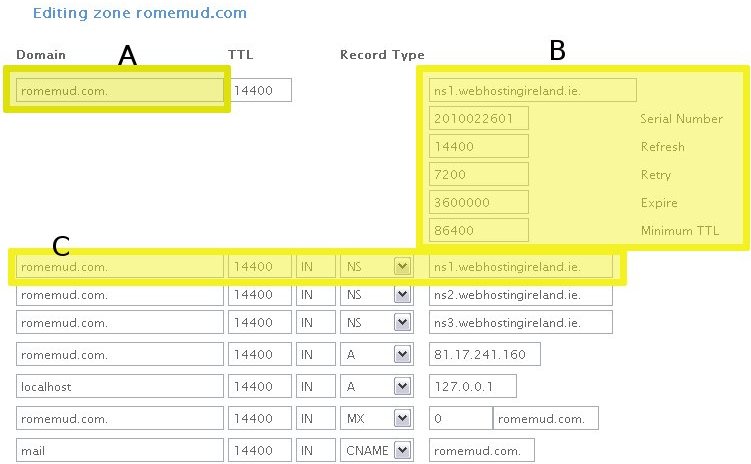
Figure 1
A:
The domain name this zone file is active for and the TTL (Time to Live) for the zone file.
B:
- 1) The first field is the master nameserver for this domain name.
- 2) The serial number doesn’t have to be a date, however, whenever a change to the zone file on the master DNS server is changed, the serial number must be increased by some value. That way, any caching server(s) will know that an update has been made, and they’ll do a zone transfer to get the newest copy of the zone file
- 3) Refresh is the time the server caching this record should keep it cached for before it will refresh the file.
- 4) Expire is the maximum amount of time the caching server should keep these values, even if it has been unable to refresh them.
- 5) Minimum TTL is similar to the Refresh value, as in, this is the time we expect the caching server to retrieve new information from the domains nameservers.
C:
This is a DNS entry in your Zone file, which specifies the primary, secondary and even tertiary nameservers for this domain.
- 1) Domain name, this is the domain that is to be affected by the following values.
- 2) TTL, this is how long the caching server should cache this DNS entry.
- 3) IN, this is a static value and is short for internet, meaning this is a DNS entry for the internet.
- 4) This specifies the record type.
- 5) Value, the actual value to be stored for this entry.
Below the existing DNS entries are the list of empty entries, which can be used to create a new DNS entry. See part A in figure 2.
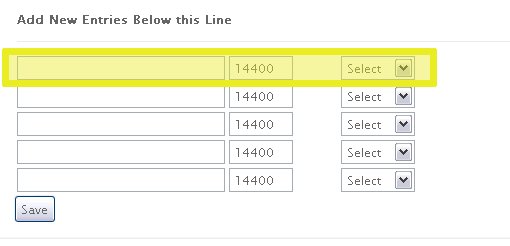
Figure 2
A new record is the same as an existing DNS record, it simply has no values yet.
The first field will be filled with the domain value, which can be either the domain or a sub-domain.
The second field is the TTL for your new value.
The third field is the record type.
Once you choose a record type, the correct amount of input boxes will appear for the value of the entry on the right hand side, see the two example images below.
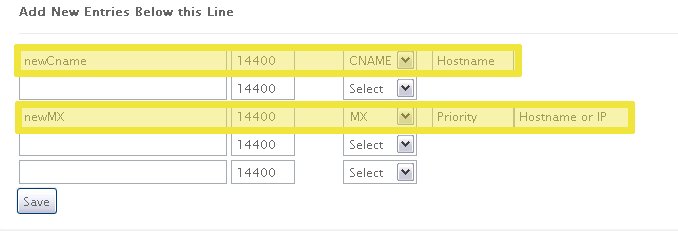
Figure 3
It will also prompt you with the expected input, which should be deleted before you make your own entry.
Conclusion & Further reading
So we have fully investigated the DNS editor now, and hopefully, you can understand and make changes to your DNS at this point.
If you are still eager for more information on DNS workings, you can find much more information on dns.net, a good place to start on that site, is here: www.cloudflare.com/en-gb/learning/dns/what-is-dns
If you still require help with this you can either order some adhoc support which is provided at €75 per hour or you can have this fixed under a support and maintenance package.
Phishing - Protect your Identity and Finances
Phishing is the name given to an increasingly common type of spam (unsolicited emails) designed to obtain personal information such as credit card numbers and banking details. Phishers send emails which seem to come from a real website such as a bank, ISP, PayPal, or credit card issuer. The recipient of the email is then asked to click a link within the message which takes them to a page asking them to enter Personal and account details into the page. The details entered are then be used to steal money from the victims bank account or to purchase goods on a credit card leaving the cardholder with a large bill.
You can help protect yourself by following some simple rules:
- Never respond to emails that request personal fin ancial
- When visiting your banks’ website ALWAYS type the address exactly as provided by the bank and by typing the URL into the address bar manually.
- Keep a regular check on your accounts and immediately report any suspicious transactions.
- Always report suspicious activity to the police or the company named in the email.
Further details about Phishing can be found at antivirus.about.com/od/emailscams/ss/phishing.htm.
Protecting Yourself Against Viruses & Data Loss
It is vital to ensure your computer is protected from viruses and trojans.
As well as installing Anti-Virus Software (AVS) you can help protect your computer and data by following a few simple rules:
- Back up your data regularly
- Block EXE, COM, PIF, SCR, VBS, SHS, CHM and BAT files – these are common virus carriers
- Block files using more than one file extension i.e. .txt.vbs
- Don’t download files from illegal/filesharing sites
- Never open email attatchments unless you are expecting them
Why don't you offer unlimited bandwidth?
There is no such thing as unlimited bandwidth. Any company that promises you unlimited bandwidth are counting on the fact that you will not use it, and if you do they will quickly find ways of either forcing you to pay for it, or restricting your site.
Facts on bandwidth
How much is 1 meg?
Every time someone views your web page all of the data (HTML code, text, graphics, etc.) within the page must be transferred from your web server, into the visitor’s computer, via the internet where it is viewed by a web browser. As a result, the amount of data transfer a hosting customer uses is related to the number of visitors to their site, multiplied by the size of their web pages. Graphics and other multimedia files account for the vast majority of data transfer used. This becomes apparent when you consider that the average text page consists of only of about 5 Kb of data, while images can be as large as 50-200 Kb in size — and many images are often incorporated into each web page. Flash files are often very large, along with audio and video files. Live audio and video feeds can also be bandwidth hogs. A 3 minute MP3 file equals apx.3 megs per view! Bandwidth data transfer to a large degree are synonymous. 3 major factors to take into account:
- The amount of traffic you receive
- The size of your site
- The types of files offered on your site.
How is transfer measured?
Formula: page size x page views X 30days=Bandwidth Transfer Page size:You have 10KB of text,60 KB of gifs would equal a per page size of 70K. Page views: you have 60 vistors that look at 4 pages per day equals 240 views a day. 70x240x30(days)=504,000 kb or approximately 504 mb, of bandwidth each month.(10 megs gets 1 gig(1000mb) of transfer per mo.)
- One kilobyte (KB) is equal to 1,024 bytes.
- One megabyte (MB) is equal to apx. 1,000 kilobytes
- One megabyte is equal to 1,048,576 bytes
- One gigabyte (GB) is equal to apx. 1,000 megabytes.
- One terabytes (TB) is equal to apx. 1,000 gigabytes
- So how much is one (1) byte?
1st lets look at a BIT
Bit
A bit is short for BInary digiT. It is the smallest unit of information on a computer. All digital data inside a computer is represented using a bin ary number system where each number and character is comprised of 0’s and 1’s.
Byte
Eight bits of information is one byte, which is short for binary term. A byte is the amount of memory space it takes for the computer to store one character, such as the letter “A.” 1 MB is equal to 1,048,576 bytes
Realistically, based on average internet traffic, you could probably take a good bit more visitors as not everyone views every single page on your site. The average personal to professional level site transfers 100 – 1,500MB per month.
Those offering unlimited
Another important key factor to look out for is web hosting companies offering “unlimited bandwidth”. At times, this statement may be FAR from what it states. I have come across time after time with web hosting companies stating that they offer “unlimited bandwidth”, but when you inquire about the truth or accuracy of the statement you may find “unlimited” to them means “2 GB of transfer” (or similar.) Since when did 2 GB (gigabytes) transfer mean unlimited? Our web hosting plans state the exact gigabyte transfer allocated to its customer’s account. No gimmicks. Whether or not you choose to host your website with us, beware the unlimited transfer offers. We do not claim that all web hosting companies engage in these practices, one must take caution when looking for a new WebHost.
If you go over your quota, you can upgrade to the next size package.
How much does support cost?
We offer support and maintenance plans to help avoid many of these issues in advance, these start from €200 per month and depending on your package may have a certain level of support built in, usually additional work within a support plan is done at €100 per hour. If you require adhoc work done to the website you also need to have signed up an account form. Changes done adhoc usually cost €150 per hour.
How can I get support?
Easy. Contact us and we will send you an outline of our support and maintenance agreements and an account signup form.
Online Shop Issues
I am not receiving order emails
Check your spam box, often order emails can end up there.
If this does not work maybe try changing where order emails go to (your emails spam filter might be blocking it from getting into your account at all).
In Virtuemart you change the order notification email address by going to the “Edit Store” page, update the field with the label “Email:” under the heading “Contact Information”.
- In Magento go to System > Configuration
- Left Naviagation > Sales > Sales Emails
- Change the email address
In WooCommerce you should check WooCommerce -> Settings -> Emails (tab) and On the “New Order” sub-link you’ll need to add your email there, otherwise WooCommerce will use the default admin email address.
If either of these tasks is too difficult don’t worry, we can help you with it, you will either need to have a support and maintenance plan in place or have signed up for ad-hoc support and we can send you a form to complete and return to us.
My customer is not receiving emails
If this occurs but only one customer has reported it we would recommend checking with other customers first, it is possible that if only one customer has run into this issue that they entered an incorrect email address during checkout.
If this is not the issue we would also recommend asking customers to check their spam folders, sometimes automated emails like emails from your website can end up in spam.
If you have previously been sending a lot of emails (like newsletters) directly from your website it might be possible it is on a spam list, in which case you can test your email address by going here: www.mail-tester.com
Send the email address it gives you a test email (similar to the email your customers would be getting). This tool will help diagnose your issue if your email shows it is on a spam list that means your email address is being penalised for sending spam-like email in the past.
If your email shows as being 10/10 we would then suggest putting a test order in yourself from another email address to make sure that your website is sending out the email, if you receive it you may need to do more testing but it is likely an issue with the client’s inbox.
If you are still not receiving emails you can try logging into your website and changing the email address that emails come from, we use 3 systems Joomla, WordPress and Magento for online shops and I have outlined the method in changing the sender email address. Try changing the sender email address to another email account and see if that works.
Joomla
You can change it under the Joomla global configuration tab. There you choose Server tab and you will find the send mail settings. You can change the sender’s name here as well.
WordPress
WooCommerce -> Settings -> Email -> the first two options, “FROM: Name, FROM: Email”, are the Senders email and name.
Magento
To change the email address displayed in the From field of transactional messages sent through the various stages of the sales process (order, invoice, shipment, etc.), go to System menu>Configuration>Sales Emails button in the Sales section on the left. Then expand the panel on the right associated with the particular sales stage and edit the Email Sender option.
If you still require help with this it could be something more technical, this might take a few hours for us to diagnose, fix and then test. You can either order some ad-hoc support which is provided at €75 per hour or you can have this fixed under a support and maintenance package.
My customer says that PayPal is not working
Usually the best thing to do here is ask the customer to be more specific with what the issue is. PayPal always works but in the case it does not then the customer should receive an error message which will hint at the issue, for instance if PayPal tells the customer that their bank has declined the transaction it would be a security measure that their bank has placed on the card.
Before contacting PayPal support, in this case, we also recommend trying a small transaction yourself (you can easily refund it afterwards) with a card you know is working.
If you continue to have issues we suggest contacting PayPal directly for support. PayPal support can be contacted on 01 4369023.
PayPal opening hours are:
- 8:00 am to 10:00 pm Monday to Friday
- 8:00 am to 9:00 pm Saturday
- 9:00 am to 9:00 pm Sunday
Most likely this is an issue with your customers card, insufficient funds, security measure applied by bank or a transaction PayPal is viewing as risky or potentially fruadulant. Ireland Website Design cannot assist with solving this issue as you will need to discuss it with PayPal or the buyer will need to contact their bank however should you still require assistance we can provide you with 1 hour adhoc support for €150.
My customer gets an error when they try to pay
Best to find out exactly the error the customer is receiving and get the customer to send you a screenshot. As it can be difficult and time consuming for us to diagnose the problem and you are paying for support we would first recommend trying to replicate the issue on your end (if you can replicate it at all). Sometimes users might run into different problems for example selecting a wrong country to ship too (when you only ship to Ireland) or they are trying to buy an out of stock item.
If the error is happening on the PayPal payment page then its best to get the customer to either contact PayPal or their bank. It is possible that their card is being declined for several reasons.
If you do manage to duplicate the issue and find that you still have a problem then you will need to fill out an account form and we can provide 1-hour ad-hoc support to try help resolve this issue. Adhoc support is charged at €150 per hour.
How do I add a product?
The steps are different for each shopping cart system. We use 3 major ones:
- Joomla
- WordPress
- Magento
Joomla
In the top menu, hover over Components and click VirtueMart, Click the Products icon, Click the New button in the top right menu and fill in the required fields.
WordPress
Adding a simple product is a straightforward process and similar to authoring a standard WordPress post. In the Products menu, click Add Product. You will be presented with a familiar interface and should immediately see where to type the product title and full description.
Magento
You can add products from the Magento Admin area -> Catalog -> Manage Products -> Add Product (located at the top right of the page). You need to select the product’s settings (Attribute Set and Product Type) and click Continue.
If you still require help with this you can either order some adhoc support which is provided at €150 per hour or you can have this fixed under a support and maintenance package.
How do I change a products' price?
The steps are different for each shopping cart system. We use 3 major ones:
- Joomla
- WordPress
- Magento
Joomla
In the top menu, hover over Components and click VirtueMart, Click the Products icon, search or find the product you want to change the price of, click on the product and change the pricing on the product details tab then click save.
WordPress
In the left side menu click products. You will be presented with a list of products, click on the product whose price you want to change, edit the price and click save.
Magento
From the Magento Admin area -> Catalog -> Manage Products -> you will now see a list of products. You need to select the product whose price you want to change, change the price and then click Continue.
If you still require help with this you can either order some adhoc support which is provided at €150 per hour or you can have this fixed under a support and maintenance package.
WooCommerce specific issues
You can visit Woo Commerce support here: https://support.woothemes.com/hc/en-us where you will find documentation, knowledge base articles and a forum where people may have posted and resolved similar issues to what you are experiencing.
Video Tutorial
Still need help?
If you are still looking for support with Woo Commerce you can either contact us if you have a support & maintenance plan in place if you wish to sign up to a support and maintenance plan you can sign up by completing our account form. Alternatively, we can provide you with ad-hoc support for €150 per hour.
Virtuemart specific issues
Virtuemart Online Manual
Visit the online manual for Virtuemart here: http://docs.virtuemart.net/manual.html
Virtuemart Tutorials
You can read the official virtuemart tutorial here http://docs.virtuemart.net/tutorials.html
Virtuemart Video Tutorial
Still need help?
If you are still looking for support with Woo Commerce you can either contact us if you have a support & maintenance plan in place if you wish to sign up to a support and maintenance plan you can sign up by completing our account form. Alternatively, we can provide you with ad-hoc support for €150 per hour.
Magento specific issues
Magento Online Manual
Visit the online manual for Magento here: http://merch.docs.magento.com/ce/user_guide/Magento_Community_Edition_User_Guide.html
Magento Support
You can visit the official support forum here which contains many questions and answers: https://community.magento.com/
Magento Video Tutorial
Want to see more tutorials, you can watch the official tutorials on YouTube here: https://www.youtube.com/playlist?list=PL3B0BAAF482B16EAB
Still need help?
If you are still looking for support with Woo Commerce you can either contact us if you have a support & maintenance plan in place if you wish to sign up to a support and maintenance plan you can sign up by completing our account form. Alternatively, we can provide you with ad-hoc support for €150 per hour.
How can I get support?
Easy. Contact us and we will send you an outline of our support and maintenance agreements and an account signup form.
How much does support cost?
We offer support and maintenance plans to help avoid many of these issues in advance, these start from €200 per month and depending on your package may have a certain level of support built in, usually additional work within a support plan is done at €100 per hour. If you require adhoc work done to the website you also need to have signed up an account form. Changes done adhoc usually cost €150 per hour.
Email Issues
I forgot the login for my email
If you are a Whelan Web Design customer then unfortunately we will need to reset this for you as you do not have access to your own hosting area as it is shared amoung many other website design clients. You will either need to have a support and maintenance plan in place or have signed up for adhoc support and we can send you a form to complete and return to us.
If your email is powered by Gmail, Hotmail or Google Apps you will need to contact the supplier of those email systems e.g. Google if you lose your Gmail username or password. They also have reset processes that you can easily follow on their websites.
If you are an Ireland Website Design or Cloud Host Ireland customer you can easily reset this yourself first log in to your account here: clients.hostingireland.ie/index.php?rp=/login
Once logged in go to Services > My Services > Click on the domain in question and click on cPanel access. This will drop you into cPanel. Once in cPanel look for the mail section and click on email accounts, you will now see an option to edit the password for that email.
If you still require help with this you can either order some ad-hoc support which is provided at €150 per hour or you can have this fixed under a support and maintenance package.
Video Instructions
Reset the password for my email address
If you are a Whelan Web Design customer then unfortunately we will need to reset this for you as you do not have access to your own hosting area as it is shared among many other website design clients. You will either need to have a support and maintenance plan in place or have signed up for adhoc support and we can send you a form to complete and return to us. Then we can reset the password for you.
If your email is powered by Gmail, Hotmail or Google Apps you will need to contact the supplier of those email systems e.g. Google if you lose your Gmail username or password. They also have reset processes that you can easily follow on their websites.
If you are an Ireland Website Design or Cloud Host Ireland customer you can easily reset this yourself first log in to your account here: www.cloudhostireland.com/clientarea.php
Once logged in go to Services > My Services > Click on the domain in question and click on cPanel access. This will drop you into cPanel. Once in cPanel look for the mail section and click on email accounts, you will now see an option to edit the password for that email.
If you still require help with this you can either order some ad-hoc support which is provided at €150 per hour or you can have this fixed under a support and maintenance package.
Video Instructions
Problems setting up my email on outlook
To setup email on outlook you will need to follow this guide here: products.secureserver.net/email/email_outlook.htm
You will need to know your email address and password. If you do not know what these are you can follow our previous step “I have forgotten the login for my email”. This does not work for customers who are also using Gmail or Hotmail to access their emails. It only works if you are connecting directly to the server to send/receive email.
You must also figure out if you are a Whelan Web Design customer or Ireland Website Design / Cloud Host Ireland customer as the settings for each are different.
Ireland Website Design / Cloud Host Ireland
- Use SSL
- Incoming Server: srv1.cloudhostireland.com
- Outgoing Server: srv1.cloudhostireland.com
- POP3 Port: 995
- SMTP Port: 465
- Authentication is required
Whelan Web Design
- POP3 server: pop33r.cp.blacknight.com
- SMTP server: smtp1r.cp.blacknight.com
- POP3 Port: 995
- SMTP Port: 465
- Authentication is required
We suggest you always use POP to download/access these emails. We recommend you do not set the server to retain a copy of the email or access using IMAP as once your server inbox becomes full you will need to delete all emails to free up space (thus losing emails for ever).
If you still require help with this you can either order some ad-hoc support which is provided at €150 per hour or you can have this fixed under a support and maintenance package.
Video Instructions
Problems sending email
Check that your domain has not expired, this is a common reason for emails to not work anymore. You can test this by visiting your website and ensuring that it is still up when you visit it.
Check the error message you are getting. If you are using outlook make sure a firewall is not blocking you connecting to the outside world (make sure port 25 is open, this is the port that emails are sent on). If your emails are not sending to one particular address maybe there is a problem with the email address you are sending too. Try a test sending emails to other accounts.
Also verify that your account settings are correct (dealt with in another support question).
If you still think their is a problem with your own email we recommend using www.mail-tester.com which might hint at what the problem is.
Also this website: www.inmotionhosting.com/support/email/email-troubleshooting/problems-sending-mail-receiving-is-fine Provides alot of useful tips and suggestions on resolving the issue.
If you are using Gmail for sending email then check this page here: support.google.com/mail/answer/78775?hl=en
If you still require help with this you can either order some adhoc support which is provided at €150 per hour or you can have this fixed under a support and maintenance package.
Problems receiving email
Check that your domain has not expired, this is a common reason for emails to not work anymore. You can test this by visiting your website and ensuring that it is still up when you visit it.
Maybe the sender is doing something wrong or has an issue with their email? Try sending yourself an email from another account.
Make sure your email settings are correct (dealt with in other support questions). If you are using outlook make sure a firewall is not blocking you connecting to the outside world (make sure port 25 is open, this is the port that emails are sent on).
If you still require help with this you can either order some adhoc support which is provided at €150 per hour or you can have this fixed under a support and maintenance package.
Problems setting up email on my phone
Unfortunately it is impossible for us to give specific advice on this as every phone is completely different. The best option here is to bring your phone to the shop that you bought it from as they will be most suited to solving your email issue.
If your email runs through software like Gmail, Hotmail or Yahoo this will be easy for your phone shop to help you with, you will need to give them your email address and password for Gmail.
If you want to do something more complicated like using IMAP or POP to pull down your email then still bring it to the shop but make sure you bring those settings with you. You can find the specific email settings you require in the next support questions but you will also need to know your email address & password.
You can find some useful videos regarding setting up email on iphones, ipads and imacs here:
If you still require help with this you can either order some ad-hoc support which is provided at €150 per hour or you can have this fixed under a support and maintenance package.
Video Instructions
Setting up email on iPhone
Setting up email on Android
Setting up email on Windows Phone
What are my email settings?
To setup email on outlook you will need to follow this guide here:
products.secureserver.net/email/email_outlook.htm
You will need to know your email address and password. If you do not know what these are you can follow our previous step “I have forgotten the login for my email”. This does not work for customers who are also using Gmail or Hotmail to access their emails. It only works if you are connecting directly to the server to send/receive email.
You must also figure out if you are a Whelan Web Design customer or Ireland Website Design / Cloud Host Ireland customer as the settings for each are different.
Ireland Website Design / Cloud Host Ireland
- Use SSL
- Incoming Server: srv1.cloudhostireland.com
- Outgoing Server: srv1.cloudhostireland.com
- POP3 Port: 995
- SMTP Port: 465
- Authentication is required
Whelan Web Design
- POP3 server: pop33r.cp.blacknight.com
- SMTP server: smtp1r.cp.blacknight.com
- POP3 Port: 995
- SMTP Port: 465
- Authentication is required
We suggest you always use POP to download/access these emails. We recommend you do not set the server to retain a copy of the email or access using IMAP as once your server inbox becomes full you will need to delete all emails to free up space (thus losing emails for ever).
If you still require help with this you can either order some adhoc support which is provided at €150 per hour or you can have this fixed under a support and maintenance package.
My emails keep going to spam
When you are sending emails to someone and the emails are going to spam we suggest testing your email with this tool which will diagnose the problem: www.mail-tester.com
You should carry out some tests to see if it is just certain email providers that are putting your mail in spam.
If you are a Whelan Web Design customer you will need to contact us for additional paid support to resolve the issue if you are an Ireland Website Design customer you can log in to your cPanel account as explained in another support question and you can do two things to improve your emails chancing of avoiding the spam folder:
Enable DKIM within cPanel
- Login to cPanel account
- Once logged in, click on “Email Authentication”
- To use DKIM, click Enable
- To disable DKIM, click Disable
- Scroll down to the bottom and click “Update”
Enable Spf within cPanel
- Login to cPanel account
- Once logged in, click on “Email Authentication”
- To use SPF, click Enable
- To disable SPF, click Disable
- Scroll down to the bottom and click “Update”
If your emails are going through Gmail click include and type in google.com when adding spf record.
If you still require help with this you can either order some adhoc support which is provided at €150 per hour or you can have this fixed under a support and maintenance package.
Remove my email from Google Blacklist: Why is this message in Spam? We've found that lots of messages from srv1.cloudhostireland.com are spam
If you believe your email is being blacklisted by Google or you see a similar message like “Why is this message in Spam? We’ve found that lots of messages from srv1.cloudhostireland.com are spam.”
The easiest thing you can try do is open a support ticket with Google regarding the issue here:
https://support.google.com/mail/contact/msgdelivery
However you should read and follow the steps below first, If you don’t know how to read your mail logs, check DNS or email headers, then this article is not for you. We can offer paid support to help resolve this issue however it might be a
Gmail Blacklist Criteria
Gmail does not disclose the details of their filtering process or why they mark emails as spam. If they did, spammers would quickly find a way around their spam filters.
However, we’ve learned about some common reasons why Gmail may reject email from your server.
The most common reasons are:
- Sending large volumes of email.
- Sudden changes in email volume.
- Sending email to “spam trap” addresses.
- Sending email to unknown users.
- Inclusion of your server’s IP on public blacklist.
- Gmail users marking your messages as spam.
- Using a new IP address to send email.
- Incorrect DNS Settings
If your server is doing any of these things, then you appear to be sending spam. As a result, Gmail may block your server’s IP address.
Research by ReturnPath, our investigations and other email delivery experts, suggests that Google may use signals from these public blacklists:
- pbl.spamhaus.org – This blacklist includes dynamic and non mail server IP ranges. For a server to be listed in here would be unusual.
- sbl.spamhaus.org – This blacklist includes emails that Spamhaus has identified as spam.
- xbl.spamhaus.org – This blacklist includes bots and exploit agents.
- cbl.abuseat.org – This blacklist includes emails sent to spam traps or reported by their users as spam.
You can use the Multi-RBL lookup tool to check these and other lists. Inclusion on these lists is a good indication that you have some type of spam issue on your server.
Why Was I Blacklisted?
When I dig into a server that has been blacklisted by Gmail, I usually find one of these three causes:
- Spammers exploiting web applications (>90%).
- Customer’s password or computer compromised (~5%).
- Poor email practices such as blindly forwarding email to Gmail (~5%).
In over 90% of cases, hackers use insecure web applications to send spam.
When they do this, spam volume, user complaints and other issues trigger Gmail’s blacklist filters. They start blocking your server to protect their users from spam.
Even in the absence of security issues, your server may still look like a spamming system.
If you have users forwarding email from your server to Gmail and they forward spam, then your server looks like it is sending the spam. As a result, Gmail may block your server.
Our Blacklist Investigation Process
This is the process we use in our paid Gmail blacklist removal services:
- Check email server logs for 500 errors.
- Check email logs for blocks to other ESPs and public blacklists.
- Look for Excessive SMTP Authentications, especially from varying IPs for the same user.
- If you have PHP scripts, configure PHP to log mail using the mail.log ini entry.
- Lookup your IP in your favorite blacklist lookup tool.
- Check your server’s sending reputation at SenderScore.org.
- Check for users bulk forwarding email to Gmail.com and related domains.
- Check for any newsletters or newsgroups that originate from the server.
- Identify any bulk marketing campaigns that may be on the server.
- Verify that DNS related entries (PTR, DKIM, SPF) are correct.
- Look at historical logs and determine if the email volume to Gmail has increased.
This process can be time consuming, especially on a busy server. I recommend you start by checking for user compromises, while these account for relatively few cases, they are much easier to diagnose than web application issues.
While digging into the server’s email history, keep a watch on:
- New 550 and 421 errors from other email providers
- IP listings in public blacklists.
- Changes in the Gmail Blacklist response code
- Your SenderScore.
Usually, this investigation turns up a compromised web script or email user’s password. You can then fix this issue by updating or removing the script or simply resetting the user’s password.
Once you fix the underlying issue, monitor the server’s email volume and response codes from Gmail. If things do not clear up, then you can submit a removal request to Google.
In most cases we handle, we never have to submit a request. Cleaning up the issue and fixing any DNS problems will usually resolve the listing in 5 – 10 days.
Gmail SMTP Errors
Blacklists block your email they do not route it to the spam folder.
If you are blacklisted, your email will be rejected with a 421 or 550 SMTP error.
You can spot this in your email server’s logs:
Example of a 550 Error:
- Remote_host_said:_550-5.7.1 Our_system_has_detected_an_unusual_rate_of
- unsolicited_mail_originating_from_your_IP_address.
- _To_protect_our users_from_spam,_mail_sent_from_your_IP_address_has_been_blocked.
- Please_visit_http://www.google.com/mail/help/bulk_mail.html
- _to_review_our_Bulk_Email_Senders_Guidelines
Example of a 412 Error:
- 421-4.7.0 unsolicited mail originating from your IP address.
- To protect ourn421-4.7.0users from spam, mail sent from your IP address has been temporarilyn4
- 21-4.7.0 rate limited. Please visit http://www.google.com/mail/help/bulk_mail.n421 4.7.0 html
- to review our Bulk Email Senders Guidelines. l41si55243084eef.158 – gsmtp
If you see either of these errors, then you are blacklisted and you can work on getting off the list.
Here’s the full list of Gmail error codes:
Gmail SMTP Error Codes
- 421, “4.4.5”, Server busy, try again later.
- 421, “4.7.0”, IP not in whitelist for RCPT domain, closing connection.
- 421, “4.7.0”, Our system has detected an unusual rate of unsolicited mail originating from your IP address. To protect our users from spam, mail sent from your IP address has been temporarily blocked. Review our Bulk Email Senders Guidelines.
- 421, “4.7.0”, Temporary System Problem. Try again later.
- 421, “4.7.0”, TLS required for RCPT domain, closing connection.
- 421, “4.7.0”, Try again later, closing connection.
- 450, “4.2.1” The user you are trying to contact is receiving mail too quickly. Please resend your message at a later time. If the user is able to receive mail at that time, your message will be delivered.
- 450, “4.2.1”, The user you are trying to contact is receiving mail at a rate that prevents additional messages from being delivered. Please resend your message at a later time. If the user is able to receive mail at that time, your message will be delivered.
- 451, “4.3.0”, Mail server temporarily rejected message.
- 451, “4.3.0”, Multiple destination domains per transaction is unsupported. Please try again.
- 451, “4.4.2”, Timeout – closing connection.
- 451, “4.5.0”, SMTP protocol violation, see RFC 2821.
- 452, “4.2.2”, The email account that you tried to reach is over quota.
- 452, “4.5.3”, Domain policy size per transaction exceeded, please try this recipient in a separate transaction.
- 452, “4.5.3”, Your message has too many recipients.
- 454, “4.5.0”, SMTP protocol violation, no commands allowed to pipeline after STARTTLS, see RFC 3207.
- 454, “4.7.0”, Cannot authenticate due to temporary system problem. Try again later.
- 454, “5.5.1”, STARTTLS may not be repeated.
- 501, “5.5.2”, Cannot Decode response.
- 502, “5.5.1”, Too many unrecognized commands, goodbye.
- 502, “5.5.1”, Unimplemented command.
- 502, “5.5.1”, Unrecognized command.
- 503, “5.5.1”, “EHLO/HELO first.
- 503, “5.5.1”, MAIL first.
- 503, “5.5.1”, RCPT first.
- 503, “5.7.0”, No identity changes permitted.
- 504, “5.7.4”, Unrecognized Authentication Type.
- 530, “5.5.1”, Authentication Required.
- 530, “5.7.0”, Must issue a STARTTLS command first.
- 535, “5.5.4”, Optional Argument not permitted for that AUTH mode.
- 535, “5.7.1”, Application-specific password required.
- 535, “5.7.1”, Please log in with your web browser and then try again.
- 535, “5.7.1”, Username and Password not accepted.
- 550, “5.1.1”, The email account that you tried to reach does not exist. Please try double-checking the recipient’s email address for typos or unnecessary spaces.
- 550, “5.2.1”, The email account that you tried to reach is disabled.
- 550, “5.2.1”, The user you are trying to contact is receiving mail at a rate that prevents additional messages from being delivered.
- 550, “5.4.5”, Daily sending quota exceeded.
- 550, “5.7.0”, Mail relay denied.
- 550, “5.7.0”, Mail Sending denied. This error occurs if the sender account is disabled or not registered within your Google Apps domain.
- 550, “5.7.1”, Email quota exceeded.
- 550, “5.7.1”, Invalid credentials for relay.
- 550, “5.7.1”, Our system has detected an unusual rate of unsolicited mail originating from your IP address. To protect our users from spam, mail sent from your IP address has been blocked.
- 550, “5.7.1”, Our system has detected that this message is likely unsolicited mail. To reduce the amount of spam sent to Gmail, this message has been blocked.
- 550, “5.7.1”, The IP you’re using to send mail is not authorized to send email directly to our servers. Please use the SMTP relay at your service provider instead.
- 550, “5.7.1”, The user or domain that you are sending to (or from) has a policy that prohibited the mail that you sent. Please contact your domain administrator for further details.
- 550, “5.7.1”, Unauthenticated email is not accepted from this domain.
- 552, “5.2.2”, The email account that you tried to reach is over quota.
- 552, “5.2.3”, Your message exceeded Google’s message size limits.
- 553, “5.1.2”, We weren’t able to find the recipient domain. Please check for any spelling errors, and make sure you didn’t enter any spaces, periods, or other punctuation after the recipient’s email address.
- 554, “5.6.0”, Mail message is malformed. Not accepted.
- 554, “5.6.0”, Message exceeded 50 hops, this may indicate a mail loop.
- 554, “5.7.0”, Too Many Unauthenticated commands.
- 555, “5.5.2”, Syntax error.
Gmail Blacklist Removal Instructions
You must stop the spam-like behaviour before submitting a request to Gmail. If you do not, your efforts and their time will be wasted.
If you have stopped the spam coming from your server, Gmail will usually remove your IP automatically in 5-10 days.
If not, then you may need to contact them for assistance.
To do so, you need to use this form. Be sure to be logged into your Gmail/Google account before you start the process.
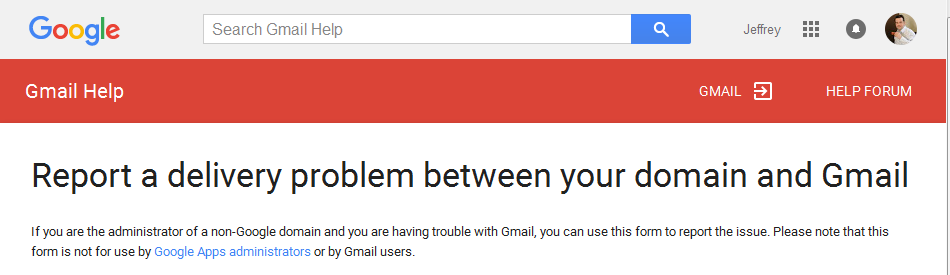
Removal Form Instructions
I highly recommend you complete all areas though they are not required. You want to give the blacklist removal team as much information as possible to decide the you are not a spammer.
Brief Summary
Keep it brief and to the point. For example, I commonly use this text:
The server had a compromised web application that was used to send spam to Gmail. We have removed this application from the server. Since removing the application, we no longer see unauthorized email being sent to Gmail.
Full Headers
Make sure your headers are complete and in text format. You only need to include one example. In general, I try to find a simplistic example. Such as a message going directly from your server to Gmail. If the message was relayed through a third party, the headers can be obscured.
Try to use a text (.txt) file if possible. Avoid Windows or Mac specific formats.
Server Logs
Only copy the relevant portion of the server logs. Just 2-3 entries will suffice. They should look like the examples 550 and 421 examples above.
MX lookups
While not required, this is a key step to show that your server’s DNS is working. Successful results will look similar to:
<br data-mce-bogus="1"< [jeffh@office ~]$ host -t mx gmail.com gmail.com mail is handled by 40 alt4.gmail-smtp-in.l.google.com. gmail.com mail is handled by 5 gmail-smtp-in.l.google.com. gmail.com mail is handled by 10 alt1.gmail-smtp-in.l.google.com. gmail.com mail is handled by 20 alt2.gmail-smtp-in.l.google.com. gmail.com mail is handled by 30 alt3.gmail-smtp-in.l.google.com.
Telnet Test
Make sure you do this from the impacted server using one of the records from your DNS lookup. Successful results will look similar to:
<br data-mce-bogus="1"< [jeffh@office ~]$ telnet alt4.gmail-smtp-in.l.google.com 25 Trying 2800:3f0:4003:c01::1a... Connected to alt4.gmail-smtp-in.l.google.com. Escape character is '^]'. 220 mx.google.com ESMTP c68si3349613vkd.85 - gsmtp
Ping Test
Example of a ping test. Note that if you have firewalls blocking ICMP traffic, this test may fail. If it fails, just do not include it in the removal request.
<br data-mce-bogus="1"< [jeffh@office ~]$ ping -c5 alt4.gmail-smtp-in.l.google.com PING alt4.gmail-smtp-in.l.google.com (64.233.190.26) 56(84) bytes of data. 64 bytes from ce-in-f26.1e100.net (64.233.190.26): icmp_seq=1 ttl=43 time=169 ms 64 bytes from ce-in-f26.1e100.net (64.233.190.26): icmp_seq=2 ttl=43 time=169 ms 64 bytes from ce-in-f26.1e100.net (64.233.190.26): icmp_seq=3 ttl=43 time=169 ms 64 bytes from ce-in-f26.1e100.net (64.233.190.26): icmp_seq=4 ttl=43 time=169 ms 64 bytes from ce-in-f26.1e100.net (64.233.190.26): icmp_seq=5 ttl=43 time=169 ms --- alt4.gmail-smtp-in.l.google.com ping statistics --- 5 packets transmitted, 5 received, 0% packet loss, time 4175ms rtt min/avg/max/mdev = 169.448/169.487/169.600/0.523 ms
Additional Information
This is an open-ended field but keep it short. I usually use this to note any unexpected issues or if a customer had previously sent a removal request but did not clean up the server.
Submit the Form
Once you have all of the data complete, you can submit the form. You should see:

Usually, we see and update within 5 business days.
Just be warned that there are no quick fixes. If you rush off to the removal page without fixing the issue, you will likely just be listed again.
Getting Help
Using this process, we resolve all* of our Gmail blacklist removal cases; but if you’ve tried and failed or this just seems to be too much, then contact us.
We offer one-time server support packages and have one specifically designed to address Gmail blacklist issues as well as other ISPs.
Most cases are €500/case and work begins within 3 days. Typically, you will see email delivery improve within 5-10 business days.
*Actually, we had a couple of cases where we could not fix the situation. The problem? The customer was operating a mailing list with a paid, unconfirmed list. If you act like a spammer, the Gmail blacklist will treat you like a spammer.
Mail outgoing server requires authentication
In outlook please follow these steps and restart your machine for changes to take effect
Tools > Accounts/Settings > Email Account > View or Change email account > Account Settings > Service Tab > Tick Mail Outgoing Server Requries Authentication
Video Instruction
Increase the mail server timeout value in Outlook
To increase the mail server timeout value in Outlook Express please follow these steps:
Open Outlook Express > Go to Tools and select Accounts > Highlight the mail account and click Properties > Click the Advanced tab and slide the Server Timeouts bar to 5 minutes > Click Apply > Click OK > Click Close > Restart Computer/not just outlook
Video Instruction
[Video Link Missing]
How to add a new email address?
If you are a Whelan Web Design customer then unfortunately we will need to reset this for you as you do not have access to your own hosting area as it is shared among many other website design clients. You will either need to have a support and maintenance plan in place or have signed up for adhoc support and we can send you a form to complete and return to us.
If you are an Ireland Website Design or Hosting Ireland customer you can easily add a new one yourself, first log in to your account here: clients.hostingireland.ie/index.php?rp=/login
Once logged in go to Services > My Services > Click on the domain in question and click on cPanel access. This will drop you into cPanel. Once in cPanel look for the mail section and click on email accounts, you will now see an option to add an email address.
Accounts have a set number of email addresses they can set up if you have maxed out the number of free accounts you can either remove an old unused one or you will need to get your hosting upgraded to the next available package.
If you still require help with this you can either order some ad-hoc support which is provided at €150 per hour or you can have this fixed under a support and maintenance package.
Video Instruction
For Ireland Website Design and Hosting Ireland customers only.
My email has run out of space, what to do next?
If you are a Whelan Web Design customer then you can just delete some big attachments or emails that have filled up your inbox. If this is impractical we can login and delete all the emails for you so you start from afresh again, unfortunately we will need to do this for you as you do not have access to your own hosting area as it is shared amoung many other website design clients. You will either need to have a support and maintenance plan in place or have signed up for adhoc support and we can send you a form to complete and return to us.
If you are an Ireland Website Design or Hosting Ireland customer then you will need to log into clients.hostingireland.ie/index.php?rp=/login
Once logged in go to Services > My Services > Click on the domain in question and click on cPanel access. This will drop you into cPanel. Once in cPanel look for the mail section and click on email accounts, you will now have an option to delete the email address and another option to create the email address again, you will need to set up the new email with the same username and password.
We suggest you always use POP to download/access these emails. We recommend you do not set the server to retain a copy of the email or access using IMAP as once your server inbox becomes full you will need to delete all emails to free up space (thus losing emails forever).
If you still require help with this you can either order some adhoc support which is provided at €150 per hour or you can have this fixed under a support and maintenance package.
I want to forward email to another email address
This only applies to hosting customers of Ireland Website Design & Cloud Host Ireland. Clients originally from Whelan Web Design will need to pay for support to have us carry this work out for them.
E-mail forwarding is a service through which e-mail messages are resent from a certain account to another. Example: you have created webmaster@yourdomainname.com, info@yourdomainname.com, etc. but you would like to have all the e-mails going to the same e-mail box, jim@yourdomainname.com.
To access the forwarders menu, click on the Forwarders icon on the main screen of your cPanel interface.
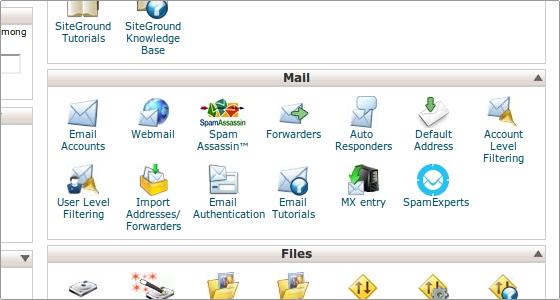
Click on Add Forwarder.
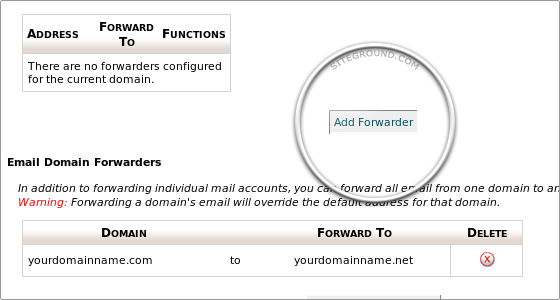
Put the name of the email address you wish to forward from in the first blank field. For example: for user@yourdomainname.com, put user in the first blank field.
You can choose to what address the incoming mail should be forwarded. The other option is to choose a failure message which will be returned to the sender.
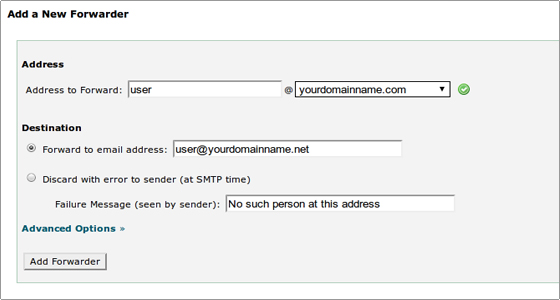
If you click on Advanced Options, you will be able to choose to forward the message to a system account, pipe it to a program or discard the forwarded mail.
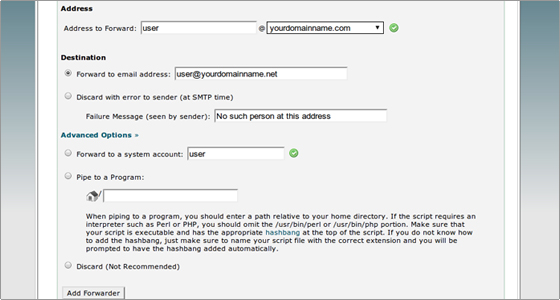
Click on Add Forwarder to add the forwarder.
To delete a forwarder, simply click on the Delete button next to it.
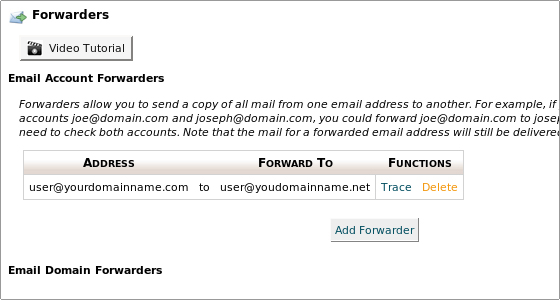
Make sure you have spelled both email addresses correctly when adding forwarders.
Video Instruction
How much does support cost?
We offer support and maintenance plans to help avoid many of these issues in advance, these start from €200 per month and depending on your package may have a certain level of support built in, usually additional work within a support plan is done at €100 per hour. If you require adhoc work done to the website you also need to have signed up an account form. Changes done adhoc usually cost €150 per hour.
How can I get support?
Easy. Contact us and we will send you an outline of our support and maintenance agreements and an account signup form.
How to Whitelist a Sender or Domain in Gmail in 5 Easy Steps
Is mail from EntertainmentCareers.Net getting caught in your Gmail SPAM folder?
Here are steps to make sure you get all of our email.
- Go to Gmail – Click the Show search options downward-pointing triangle in your Gmail’s main search field.
- Type the desired email address or domain under From. To whitelist an entire domain (all mail from an address ending in “entertainmentcareers.net”, for example), type the just the domain name or the domain name preceded by ‘@’. To whitelist “entertainmentcareers.net”, for instance, type “@entertainmentcareers.net” (not including the quotation marks).
- You can create a master filter for all the domains/email addresses you want – You do not have to create a separate filter for each address.Separate addresses with ‘|’ in the From: field instead. To whitelist “@entertainmentcareers.net” “mybff@mybff.com” and “@warnerbros.com”, enter “@entertainmentcareers.net|@warnerbros.com|mybff@mybff.com“, for example.
- Follow the Create filter with this search ››link at the bottom of the search sheet. – Make sure Never send it to Spam is checked.
- Click Create filter.
Extension or Plugin Specific Issues
Breezing Forms
Official Website:
Click to visit Official Website
WordPress Tutorial
Joomla Tutorial
Online Support Documentation for WordPress and Joomla
Click to visit documentation.
Support Forum to ask for help or to search for help and solutions:
https://crosstec.org/en/forums/1-free-forums-non-subscribers.html
Paid Support
Breezing Forms also offers professional help: https://crosstec.org/en/support/professional-support.html
If you are still unable to resolve your issue we can provide support at a fee to help you further diagnose and resolve the problem. Please note you must either purchase ad-hoc support upfront, purchase a support and maintenance package or sign an account form.
Jomres
Official Website:
Click to visit official website
Support Forum:
Click to visit support forum
Online Support Documentation:
Click to visit Online Support Documentation
Video Tutorials
Jomres Demo – Leohtian Quickstart tutorial
Property Manager functionality
New property introduction
Making a booking
Using the Media Centre
Optional Extras
Discount Coupons
Normal Tariff Editing mode
Micromanage Tariff editing mode
Advanced tariff editing mode
Administrator Functionality
Logging into the administrator area
Administrator area introduction
Upgrading the Core system and it’s plugins
Label Translations
Adding a new property manager
Paypal Configuration
Module Installation
Using Jomres ASAModule
Popular Properties Configuration
WooCommerce
You can visit Woo Commerce support here: https://support.woothemes.com/hc/en-us where you will find documentation, knowledge base articles and a forum where people may have posted and resolved similar issues to what you are experiencing.
Video Tutorial
Still need help?
If you are still looking for support with Woo Commerce you can either contact us if you have a support & maintenance plan in place if you wish to sign up to a support and maintenance plan you can sign up by completing our account form. Alternatively, we can provide you with ad-hoc support for €150 per hour.
Virtuemart
Virtuemart Online Manual
Visit the online manual for Virtuemart here: http://docs.virtuemart.net/manual.html
Virtuemart Tutorials
You can read the official Virtuemart tutorial here http://docs.virtuemart.net/tutorials.html
Virtuemart Video Tutorial
Still need help?
If you are still looking for support with Woo Commerce you can either contact us if you have a support & maintenance plan in place if you wish to sign up to a support and maintenance plan you can sign up by completing our account form. Alternatively, we can provide you with ad-hoc support for €150 per hour.
Shopify FAQ

Getting started with Shopify
What is Shopify and how does it work?
Shopify is a complete commerce platform that lets you start, grow, and manage a business.
- Create and customize an online store
- Sell in multiple places, including web, mobile, social media, online marketplaces, brick-and-mortar locations, and pop-up shops
- Manage products, inventory, payments, and shipping
Shopify is completely cloud-based and hosted, which means you don’t have to worry about upgrading or maintaining software or web servers. This gives you the flexibility to access and run your business from anywhere with an internet connection.
How much does Shopify cost?
Try Shopify free for 14 days, no credit card required.
After your trial expires, choose a pricing plan that suits the size and stage of your business.
Can I use my own domain name with Shopify?
Yes, you can use your own domain name with Shopify.
If you have an existing domain name, you can connect it to Shopify from your store’s admin. Learn more about connecting an existing domain to a Shopify store.
If you don’t have a domain name yet, you can either buy one through Shopify or a third-party provider.
Do I need to be a designer or developer to use Shopify?
No, you don’t need to be a designer or developer to use Shopify.
Customize the look and feel of your store with the online store builder and themes.
Add features and functionality to your store with apps.
If you need extra help, you can contact our support team, or visit the Shopify Expert Marketplace to search for and hire a certified Shopify expert.
In what countries can I use Shopify?
You can use Shopify in nearly every country in the world.
Which languages does Shopify support?
The customer-facing parts of your Shopify store, including ecommerce website, blog, checkout, and emails can be in any language if the theme supports it. Learn more and explore our themes.
The admin of your Shopify store is currently available in English, Chinese (Simplified), Chinese (Traditional), Czech, Danish, Dutch, Finnish, French, German, Italian, Japanese, Korean, Norwegian, Polish, Portuguese (Brazil), Portuguese (Portugal), Spanish, Swedish, Thai, and Turkish.
Selling on Shopify
What do I need to start selling on Shopify?
To start selling on Shopify, you’ll need a Shopify plan and products to sell.
Get started by signing up for Shopify. Then set up your store and add your products.
If you don’t have products to sell yet, dropshipping might be a good option for you.
Where can I sell with Shopify?
What is dropshipping, and how can I dropship with Shopify?
A dropshipping business is one where the business owner lists, but doesn’t own, keep, or ship inventory. When the store sells a product, it purchases the item from a third party–usually a manufacturer or wholsesaler–who then ships it to the customer directly. This means there are no upfront inventory costs for the business owner.
To start dropshipping with Shopify, sign up for a free trial and install the Oberlo app.
What happens when I receive an order?
Depending on your preferences, you’ll receive an email, mobile app notification, or RSS notification every time your receive an order.
Payments on Shopify
What is a third-party payment processor?
A third-party payment processor (also knows as a payment provider or payment gateway) lets you accept online payments.
What currencies does Shopify work with?
You can sell and accept payments in many currencies, depending on what payment provider (also known as third party payment processors or payment gateways) you use. For more information, you can view a list of supported payment gateways.
What is a merchant account?
A merchant account is an account where your money is deposited after your customers’ payments have been authorized and processed.
Shipping with Shopify
Do I need to ship items myself?
No, you don’t need to ship items yourself. You can use a third-party fulfilment service to prepare and ship your orders for you.